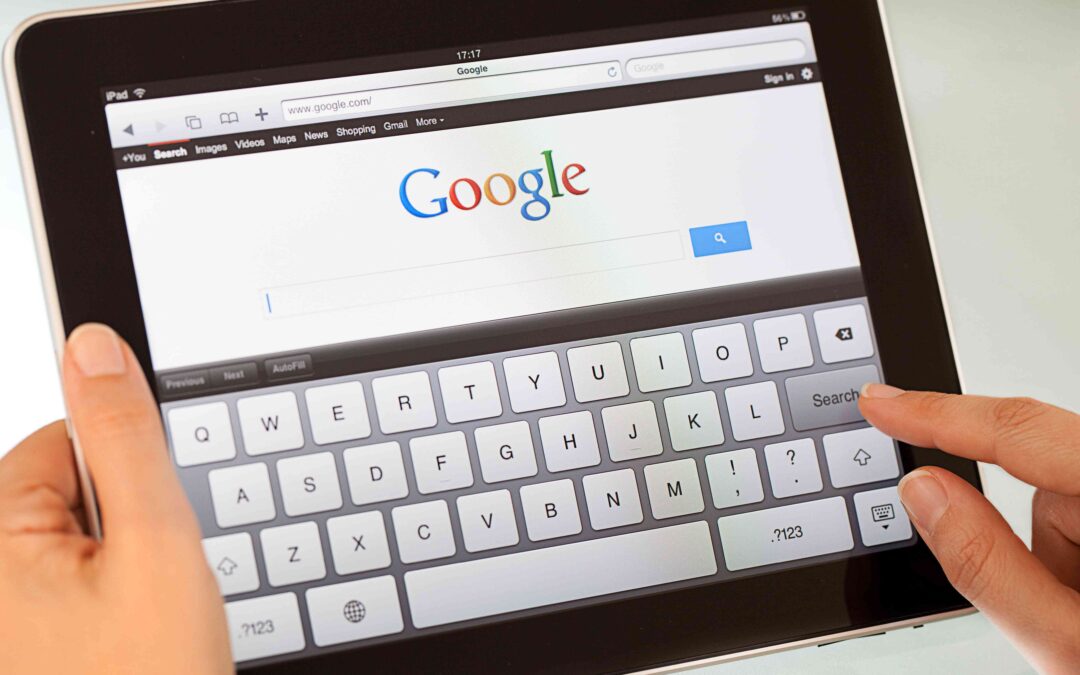Google search console is a free service that enables you to get information about your business’s website and visitors. It can help you to find information about how many people visit your site, from where they are visiting, what kind of devices they are using to visit the site like mobile, desktop, or tablet. It also let you know about the pages which are mostly visited. It also helps you to fix the issues with your website by providing its unique features like submitting the sitemap and robots.txt and many more.
It has become a useful tool for many people such as SEO specialists, designers, app developers, and marketing professionals. It is also called the Google webmaster tool.
Let’s have a look at the various useful features of Google search console.
-
- Adding and verifying a site to Google search console: The first step to use Google search console is to add and verify your site to Google search console. When you add and verify a site, it means now Google recognizes you and knows that either you are the site’s owners, webmaster, or another authorized user. Google makes sure that it is providing the very crucial information to the right person. So for that reason verifying a site is very important.
It is a very simple process to add the site to the Google search console. When you log in to your account, there is an option to add property where you can add your site. Now the next step is verifying the site. Google search console has different methods to verify the site. We will discuss one by one:-
Adding an HTML tag: In this method, you need to you to the search console dashboard. There is an option to manage the property. When you click on this option there will be another verify property. This option further has the options. If you do not see the HTML tag option in the recommended method then you need to go to the alternative method. There you will select the HTML tag. There you need to add the meta tag of the site. This should be in the head section.
When you finish this step then save and publish the updated code. Then open your site’s homepage. View the site’s source code. There you will find the verification code in the head section. After this, go to the search console and click on verify. Google will check the code to verify the site. If Google verifies it then it will show a message verified but if there will be any error then it will show an error message and your site will not get verified.
Verifying via domain name provider: The company from where you purchased the domain for your site is called domain name provider. You can verify your site by using the domain name provider. When you verify by using this method it informs Google not only that you are the owner of the domain but that you also own subdomains, subdirectories associated with it. It is beneficial for large websites.
-
- Adding Google analytics code: If you already have an account with Google Analytics then you need to make sure the GA tracking code is placed in the head section of the homepage of the site. From the search console dashboard click on manage site and verify this site. Once your site gets verified it is recommended that you do not remove GA code from the site otherwise Google will give a message that your site is unverified.
-
- How to link Google Analytics with Google search console: You can connect these two accounts to each other. There is a little difference between the information provided by both of these Google products. Google Analytics provides information about who is visiting the site, from where they are visiting and how much time they spend on your site. On the other hand, Google search console focuses on more internal information like who is linking to your website, what keyword queries are most searched for on your site.
To get most of the information from the search console and Google analytic you can link both with each other. To connect them, click on the option of Google Analytics property. It will give a list of google analytics accounts associated with your Google account. You can link the account which you want to link and click save. Hence you can link both accounts with this easy step.
-
- Adding a sitemap: Sitemaps give information about all the URLs that are on the site to the search engine and crawlers. It contains the metadata details about your site such as information about images, videos, and content and how often your site is updated. We can add a sitemap to the search console with a few easy steps. From the search console dashboard choose the site for which you want to submit the sitemap. On the left-hand side, you will see the option crawl, under crawl section there will be an option sitemaps. On the upper right corner there will be a button add/test sitemap. By clicking this button you can add sitemap for your site.
-
- Checking a robots.txt file: If your site is added and verified then it is also possible to add a robots.txt file. If there are pages on your website you do not want to show to the crawlers then you can create a robots.txt file that can be submitted to the search console. You can choose robots.txt tester under crawler section. It will add your robots.txt file to the search console.
-
- Site errors in Google search console: It is not possible that we make the site perfect. There may be some error with our site. Search console has the ability to identify errors and inform you about them. If you want to check the error with your site then you can go to crawl errors. It will display all the errors associated with your site.
SEO Content That Provides Value & Insight
Content provides value and unique insights It is very helpful to provide unique and valuable content to your audience. Unique content is straightforward enough, but what this unique content actually means? What is required to make this unique content? Let's discuss...
What are WordPress tags for SEO?
WordPress tags and categories play a vital role in organizing your site’s posts properly. They can help you to increase the web traffic, boost your page views, and offer a great experience to your potential customers. With the proper use of tags and categories, you...
HTML Errors/ W3C Validations
Lots of HTML errors or sloppy coding may be a sign of a poor quality site. While controversial, many in SEO think that a well-coded page is used as a quality signal. 6 reasons why Google advice to validate your html Valid HTML and crawl rate: In Google search console...